Creating a Blog on WordPress
|
Tuesday, June 15, 2010
|
Internet Tips
|
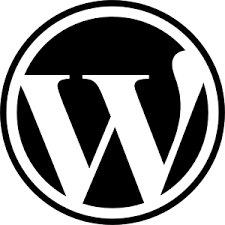
Creating a Blog on WordPressC
I will help you step by step how to create a free blog at wordpress.com. At first I was a little lazy-malesan because I think it's so easy. But because of the many requests from among which may be an entirely new Internet world, so I dedicate this tutorial specifically for them-the prospective potential bloggers. Hopefully, their presence can add vibrant world of the blogosphere world. Tutorial below is a series of guidelines create a blog on wordpress.com for a beginner (once). InsyaAllah will be forwarded to the writings of the next. For a tutorial series blogger.com / blogspot, please start from here.
1. Open www.wordpress.com
2. Click Sign Up
3. Fill in the form
a. Username: -> content of the blog name in accordance with the desire (at least four letters / numbers)
b. Password: Fill in the password / password (at least six letters / digits)
c. Confirm: Repeat the same password as above.
d. Email Address: Fill in your email (if not already have an email, make the first at gmail.com or yahoomail.com)
e. Legal flotsam: put a tick in the box provided as a sign of "agree" with the agreement.
f. Put a tick in the menu "Gimme a blog" (usually already existing automatic tick marks here).
g. Click "Next"
h. Blog Title -> Fill in the appropriate title.
i. Language -> Select Indonesian.
j. Privacy -> Love tick marks (usually existing automatic).
4. Click Sign Up. Open Email from wordpress.com and click on the link in that email to verify.
5. The following message appears:
Your account is now active!
You are now logged in as (your username).
An email with your username, password, Akismet API key and Important links has been sent to your email address.
Write a post, change your template or visit the homepage.
5. That means you've successfully created a blog. Please log in to your blog. Address the following important to you:
a. To login, go to: http://namabloganda.wordpress.com/login.php
b. Fill your username (= name of the blog) and password.
c. Click "Write" or "Compose" to start making posts.
d. Click "Publish" or "Show"
Note:
Congratulations to use on wordpress.com edit











































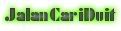

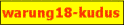









No comments:
Post a Comment