Re-Install Windows XP Without Activation
|
Sunday, June 20, 2010
|
Computer Tips
|
Re-Install Windows XP Without Activation
Windows XP users get around to doing the activation of Windows to Microsoft website within 30 days
The most striking difference is felt that new users migrate to Windows XP is the addition of the Windows Product Activation, or WPA. This program will force the user to the Microsoft Windows activation to the site within 30 days.
If within the time allowed you as the user has not also perform the activation of Windows you will be locked and only can be reused after you activate it.
The same rule was applied in a variety of new software in circulation lately. Let's take the example of anti-virus products from Symantec, Norton AntiVirus 2004. This software has also adopted the activation before you can use it fully. Options granted general activation is via the Internet or by telephone.
Seeing the trend of this activation, you may wonder, for what software activation? The idea behind the making of this activation is to reduce software piracy. With the activation, software developers can ensure that products used in accordance with user license purchased. Suppose a user has a Windows XP license for one user, the user is then enabled Windows him. If he has another computer and want to install Windows the same time without buying additional licenses, and Windows on a second computer that will not be used for more than 30 days. The reason, Windows can not be activated due to licensing issues.
Although the application of Product Activation This made solutions for developers of the program, but how this could be a stumbling block to the owner of officially licensed. Why? Because, if the computer owner to reinstall the operating system after performing the activation, he can no longer activate Windows for his second. But, do not be angry and disappointed with the first issue. PCplus have a solution! Follow these steps before you reinstall Windows.
1. Click [Start]> [All Programs]> [Accessories]> [Windows Explorer].
2. Create a new folder, for example with a backup on drive D.
3. Go into the folder C: WINDOWSsystem32. If you install Windows on another drive, you can customize it with a drive that you use.
4. On the right side of an information window will appear stating that the file in the folder in the hidden condition. Click on the hyperlink [Show the contents of this folder] to display the contents of the System32 folder.
5. After the System32 folder opens, look for a file called WPA.DBL.
6. Copy these files to a folder WPA.DBL you've previously created (D: ackup)
If you have done the steps above, now's the time you reinstall Windows XP. You can format the hard drive and do œFresh Installâ € â €? safely. After a new Windows installed on your computer:
1. Restart the computer and press the [F8] on the keyboard just before the computer into the Windows operating system.
2. Select [Safe Mode] to enter the mode œamanâ â € €?.
3. In Safe mode, run back to Windows Explorer.
4. Go into the folder where you store backup files WPA.DBL, then re-copy the file to the folder C: WINDOWSsystem32.
5. When you paste WPA.DBL file, will display the information that the file is already available in the System32 folder. Click [Yes] to overwrite.
6. The final step, restart Windows and see, Windows XP no longer ask for activation!
One important note for you, make sure you use hardware that nothing has changed before and after you reinstall Windows. If you change the hardware on the new Windows installation, you can not use this trick.
edit
Windows XP users get around to doing the activation of Windows to Microsoft website within 30 days
The most striking difference is felt that new users migrate to Windows XP is the addition of the Windows Product Activation, or WPA. This program will force the user to the Microsoft Windows activation to the site within 30 days.
If within the time allowed you as the user has not also perform the activation of Windows you will be locked and only can be reused after you activate it.
The same rule was applied in a variety of new software in circulation lately. Let's take the example of anti-virus products from Symantec, Norton AntiVirus 2004. This software has also adopted the activation before you can use it fully. Options granted general activation is via the Internet or by telephone.
Seeing the trend of this activation, you may wonder, for what software activation? The idea behind the making of this activation is to reduce software piracy. With the activation, software developers can ensure that products used in accordance with user license purchased. Suppose a user has a Windows XP license for one user, the user is then enabled Windows him. If he has another computer and want to install Windows the same time without buying additional licenses, and Windows on a second computer that will not be used for more than 30 days. The reason, Windows can not be activated due to licensing issues.
Although the application of Product Activation This made solutions for developers of the program, but how this could be a stumbling block to the owner of officially licensed. Why? Because, if the computer owner to reinstall the operating system after performing the activation, he can no longer activate Windows for his second. But, do not be angry and disappointed with the first issue. PCplus have a solution! Follow these steps before you reinstall Windows.
1. Click [Start]> [All Programs]> [Accessories]> [Windows Explorer].
2. Create a new folder, for example with a backup on drive D.
3. Go into the folder C: WINDOWSsystem32. If you install Windows on another drive, you can customize it with a drive that you use.
4. On the right side of an information window will appear stating that the file in the folder in the hidden condition. Click on the hyperlink [Show the contents of this folder] to display the contents of the System32 folder.
5. After the System32 folder opens, look for a file called WPA.DBL.
6. Copy these files to a folder WPA.DBL you've previously created (D: ackup)
If you have done the steps above, now's the time you reinstall Windows XP. You can format the hard drive and do œFresh Installâ € â €? safely. After a new Windows installed on your computer:
1. Restart the computer and press the [F8] on the keyboard just before the computer into the Windows operating system.
2. Select [Safe Mode] to enter the mode œamanâ â € €?.
3. In Safe mode, run back to Windows Explorer.
4. Go into the folder where you store backup files WPA.DBL, then re-copy the file to the folder C: WINDOWSsystem32.
5. When you paste WPA.DBL file, will display the information that the file is already available in the System32 folder. Click [Yes] to overwrite.
6. The final step, restart Windows and see, Windows XP no longer ask for activation!
One important note for you, make sure you use hardware that nothing has changed before and after you reinstall Windows. If you change the hardware on the new Windows installation, you can not use this trick.











































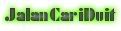

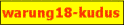









No comments:
Post a Comment