Wifi settings ways to access the internet
|
Thursday, June 10, 2010
|
Internet Tips
|
Wifi settings ways to access the internet
Internet technology has now evolved with the rapid. One of them is a way to access the Internet using a wireless network wi-fi (wireless fidelity). The advantage of wi-fi internet networks such as LAN, is not using cable, simple and portable. Wi-fi receiver device also quite affordable price of about 100 thousands. Economic class laptops are now equipped by the device is wi-fi. The rise of low-cost laptops that have been equipped with wi-fi was not free from the proliferation of hotspots or areas where there is its wi-fi signal, both at universities, parks, hotels and others.
Wifi is divided into three classes namely class 802.11 a / b / g with the maximum speed for the class g 54 Mbps.
Here's how to set its wi-fi:
* Make sure the device drivers installed wi-fi on your computer / laptop you. View in Device Manager as shown below (using wi-fi writer Realtek brands). If you have not installed yet (marked with a yellow colored question mark)

* In Control Panel »Network Connections, double click on the wireless network connection is a connection option
• By the left hand side menu, select refresh the network list, so it will appear a list of existing wireless networks in range
* Wireless connection is divided into two groups, unsecured and secured. On unsecured laptop we will automatically registered to use dynamic IP, sedangankan on our secured required to register first to get the IP network admin.
* Choose one of the unsecured-if any-from the list of available wireless connectivity options, and then press the connect button on the bottom right

* If you connect, the Windows tray icon will appear wi-fi icon that lights up green comes with the quality of wi-fi signal strength received by the Excelent (54 Mbps), Very Good, Good, Low, Poor
* To see the connection status, double click on the icon will display a status window of the wireless connection.

* Congratulations you've connected to a wireless network. Immediately tried out with your browser. edit











































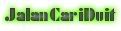

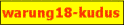









No comments:
Post a Comment